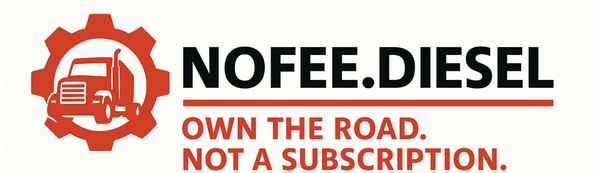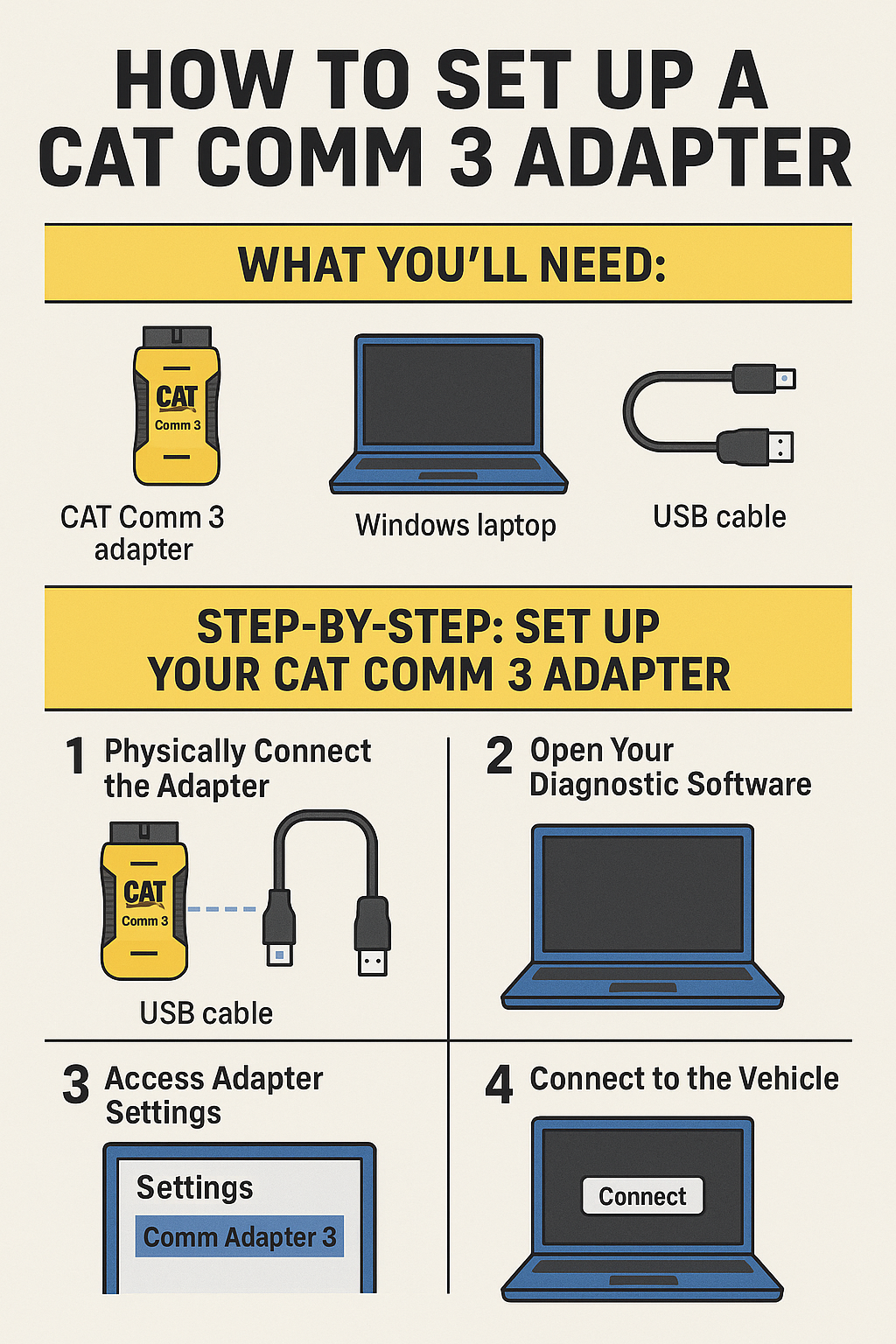
How to Set Up Your CAT Comm 3 Adapter for Diesel Diagnostics
Share
The CAT Comm 3 Communication Adapter is one of the most powerful tools for connecting to diesel-powered equipment and vehicles. Whether you're reading codes, running tests, or changing parameters, the first step is properly setting up your adapter to communicate with your laptop.
This quick setup guide will walk you through configuring your system so you're ready to diagnose, tune, and repair like a pro.
What You’ll Need:
-
A CAT Comm 3 adapter (also called Communication Adapter 3)
-
A Windows laptop (NoFeeDiesel kits are plug-and-play ready)
-
A USB cable or COM/Bluetooth connection
-
Proper driver installation (included in your kit)
Step-by-Step: Set Up Your CAT Comm 3 Adapter
1. Physically Connect the Adapter
-
Plug the adapter into your 9-pin or 14-pin diagnostic port on the truck or equipment
-
Connect the USB cable to your laptop
-
Look for indicator lights to confirm power and communication
2. Open Your Diagnostic Software
-
Launch the pre-installed diagnostic program on your laptop
-
Allow it to load completely before proceeding
3. Access Adapter Settings
-
Navigate to the software’s settings or communication setup menu
-
Find the section where you can choose or configure a communication adapter
4. Select “Comm Adapter 3” or Similar
-
From the available adapter list, select:
“Comm Adapter 3” or “RP1210-compatible adapter” -
Choose the connection method (typically USB for most setups)
5. Select the Communication Port (if needed)
-
If you're using Bluetooth or a virtual COM port, go to your Windows Device Manager to find the correct COM number
-
Select that port in your adapter configuration
6. Save and Apply Changes
-
Click “OK” or “Apply” to confirm your settings
-
Some programs may require you to restart before connecting
7. Connect to the Vehicle
-
Use the software’s “Connect” or “Link” option to establish communication with the vehicle’s control systems
-
You’re now ready to view fault codes, adjust parameters, and run system tests
What You Can Do with a CAT Comm 3 Adapter:
Once connected, you can perform powerful diagnostics, including:
-
Reading and clearing engine and transmission fault codes
-
Monitoring real-time sensor data
-
Running tests on injectors, ABS, and emissions systems
-
Making calibration and parameter adjustments
-
Performing forced regens (if supported by your software)
Pro Tips for a Smooth Setup
-
Make sure all cables are fully seated
-
Close any background programs that might interfere with port access
-
If your adapter isn’t recognized, unplug and replug it, then relaunch the software
-
Confirm driver installation by checking Windows Device Manager under “Ports (COM & LPT)”